Discover Spotify, the leading music streaming service with millions of songs and podcasts. Learn about its features, subscription plans, and how to use it on your Android device.
- Extensive Music Library
- Podcasts and Audio Content
- Personalized Recommendations
- Curated Playlists
- Offline Listening
- Cross-Platform Availability
- High-Quality Audio
- Social Features
Spotify is a premier music streaming service that offers access to millions of songs, podcasts, and other audio content from around the globe. Available on multiple platforms, Spotify caters to both free and premium users with a host of features designed to enhance your listening experience. Let’s dive into what makes Spotify the top choice for Android users.
Overview of Spotify
Spotify is a leading music streaming service available on multiple platforms, including Android, iOS, Windows, macOS, and more. It offers users access to over 70 million songs, thousands of podcasts, and a wide range of other audio content from artists and creators worldwide. Whether you’re using the free plan with ads or a premium subscription for an ad-free experience, Spotify provides personalized recommendations and curated playlists tailored to your music tastes. With features like offline listening, social sharing, and cross-platform availability, Spotify ensures a seamless and enjoyable listening experience for all users.
Benefits of Using Spotify on Android
– Extensive Music Library
- Access to Over 70 Million Songs: Explore an extensive library with a vast selection of songs from various genres, artists, and languages.
- Latest Releases and Classics: Stay updated with the newest releases and enjoy timeless classics.
– Podcasts and Audio Content
- Wide Range of Podcasts: Discover podcasts on a variety of topics including news, entertainment, education, and more.
- Exclusive Content: Access Spotify Originals and exclusive podcast series that you won’t find anywhere else.
– Personalized Recommendations
- Tailored Playlists: Enjoy playlists like Discover Weekly and Release Radar, curated specifically based on your listening habits.
- Smart Suggestions: Receive song and podcast recommendations that match your taste, helping you discover new favorites effortlessly.
– Curated Playlists
- Expertly Curated: Browse thousands of playlists created by Spotify’s editorial team, industry experts, and users.
- Moods and Activities: Find playlists for every mood and activity, from workout sessions to relaxing evenings.
– Offline Listening
- Download for Offline Use: Premium users can download songs, albums, and playlists to listen offline, saving data and allowing playback without an internet connection.
- Data Saver: Perfect for use in areas with limited or no internet access, such as during travel.
– Cross-Platform Availability
- Seamless Integration: Use Spotify Connect to control playback across multiple devices, ensuring a consistent listening experience whether you’re on your phone, tablet, or computer.
- Multiple Devices: Easily switch between devices without interrupting your music.
– High-Quality Audio
- Customizable Quality Settings: Choose from different audio quality settings, including high-definition audio for premium subscribers.
- Enhanced Listening Experience: Enjoy music the way it’s meant to be heard, with clear and crisp sound quality.
– Social Features
- Share Music: Easily share your favorite tracks and playlists with friends via social media or direct links.
- Collaborative Playlists: Create and collaborate on playlists with friends, making music a shared experience.
- Follow Artists and Friends: Keep up with what your friends and favorite artists are listening to.
How to Download and Install Spotify on Android
Step 1: Enable Unknown Sources
Open Settings: Go to the Settings menu on your Android device.
Security Settings: Scroll down and select “Security” or “Privacy.”
Enable Unknown Sources: Find the “Unknown Sources” option and toggle it on. This allows your device to install apps from sources other than the Google Play Store.
Step 2: Download the APK File
Find a Trusted Source: Open your web browser and go to a trusted site where the Spotify APK is available.
Download the APK: Locate the download link for the Spotify APK file and tap on it. The file will begin downloading to your device.
Step 3: Locate the Downloaded File
Open File Manager: Use a file manager app to navigate to your Downloads folder where the APK file is saved.
Find the APK: Look for the “Spotify” APK file in the Downloads folder.
Step 4: Install the APK File
Tap the APK File: Tap on the APK file to start the installation process.
Review Permissions: A prompt will appear asking for permissions required by the app. Review these permissions.
Install the App: Tap “Install” to proceed. The app will begin installing on your device.
Complete Installation: Once the installation is complete, you will see an “App Installed” notification.
Key Features of Spotify
– Extensive Music Library: Access over 70 million songs from various genres, artists, and languages. Stay updated with the latest releases and timeless classics.
– Podcasts and Audio Content: Dive into a vast selection of podcasts covering topics from news and entertainment to education and niche interests. Enjoy exclusive content and original productions.
– Personalized Recommendations: Spotify’s advanced algorithms curate music and podcasts tailored to your tastes. Discover Weekly and Release Radar playlists update regularly with personalized content.
– Curated Playlists: Explore thousands of playlists curated by Spotify’s editorial team, industry experts, and users. Find playlists for every mood, activity, and occasion.
– Offline Listening: Premium users can download songs, albums, and playlists for offline listening, perfect for saving data and enjoying music without an internet connection.
– Cross-Platform Availability: Seamlessly transition between devices with Spotify Connect, ensuring uninterrupted listening across your phone, tablet, computer, and smart TV.
– Social Features: Share your favorite tracks and playlists with friends via social media or direct links. Follow friends and artists to see what they’re listening to.
– High-Quality Audio: Choose from different audio quality settings, including high-definition audio for premium subscribers.
How to Use Spotify on Android
Step 1: Sign Up and Download
Create an Account: If you don’t already have a Spotify account, go to the Spotify website or open the Spotify app and sign up. You can sign up using your email address or connect with your Facebook account.
Download the App: Download the Spotify app from the Google Play Store or use an APK file from a trusted source if you prefer.
Step 2: Log In
Open the App: Launch the Spotify app on your Android device.
Sign In: Enter your login credentials (email and password) or use your Facebook account to log in.
Step 3: Explore and Discover
Home Screen: The home screen displays personalized recommendations, popular playlists, and recently played tracks.
Search Function: Tap the search icon at the bottom to find specific songs, albums, artists, or podcasts. Type in keywords or browse through categories and genres.
Discover Weekly and Release Radar: These playlists are updated regularly with new music tailored to your taste.
Step 4: Create and Share Playlists
Create a Playlist: Tap on “Your Library” at the bottom, then tap on “Playlists” and select “Create Playlist.” Name your playlist and start adding songs.
Add Songs: To add a song to your playlist, tap the three dots next to the song, select “Add to Playlist,” and choose your playlist.
Share Playlists: Open your playlist, tap the three dots, and select “Share” to send the playlist link to friends via social media, messaging apps, or email.
Step 5: Enjoy Offline Listening
Download Content: For premium users, you can download songs, albums, and playlists for offline listening. Tap the download switch (downward arrow) next to the content you want to download.
Access Offline Content: Go to “Your Library,” where you can find all your downloaded content under “Playlists,” “Albums,” and “Podcasts.”
Step 6: Personalize Your Experience
Adjust Settings: Go to “Settings” by tapping the gear icon in the top right corner of the home screen. Adjust playback settings, audio quality, and notifications to suit your preferences.
Follow Artists and Friends: Follow your favorite artists and friends to see what they are listening to and get updates on new releases.
Step 7: Use Spotify Connect
Connect Devices: Spotify Connect allows you to control playback on other devices. Ensure your devices are on the same Wi-Fi network.
Control Playback: Tap the “Devices Available” icon at the bottom of the playback screen and select the device you want to play music on.
Conclusion:
Spotify is a comprehensive music and podcast streaming service that offers an unmatched listening experience on Android devices. With its extensive music library, personalized recommendations, and convenient features like offline listening and social sharing, Spotify caters to all types of audio enthusiasts. Whether you’re a casual listener or a dedicated music lover, Spotify provides a seamless and enjoyable way to discover, listen to, and share your favorite content.

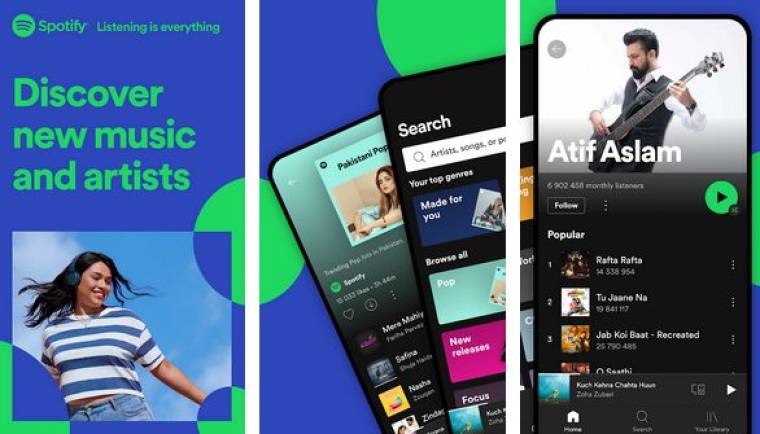
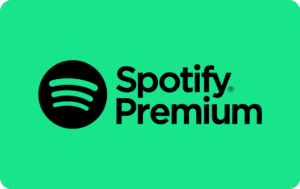

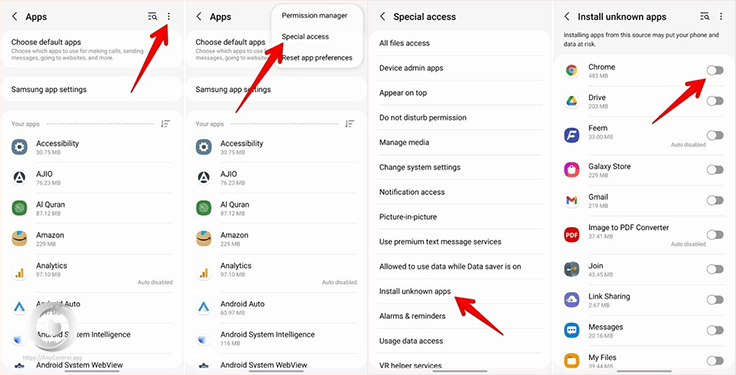

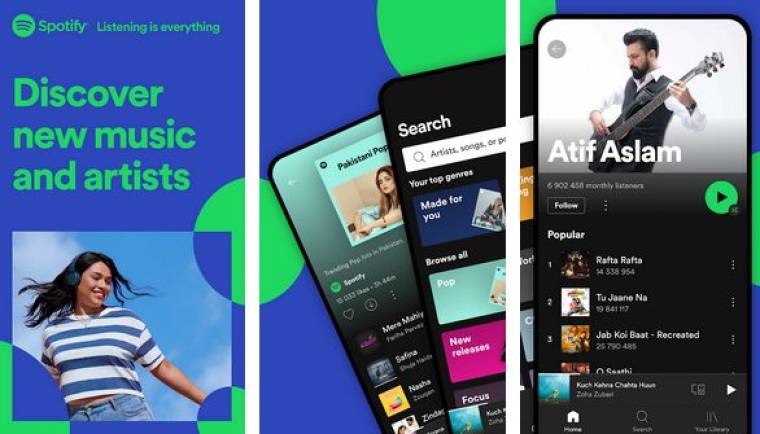
Leave a Reply